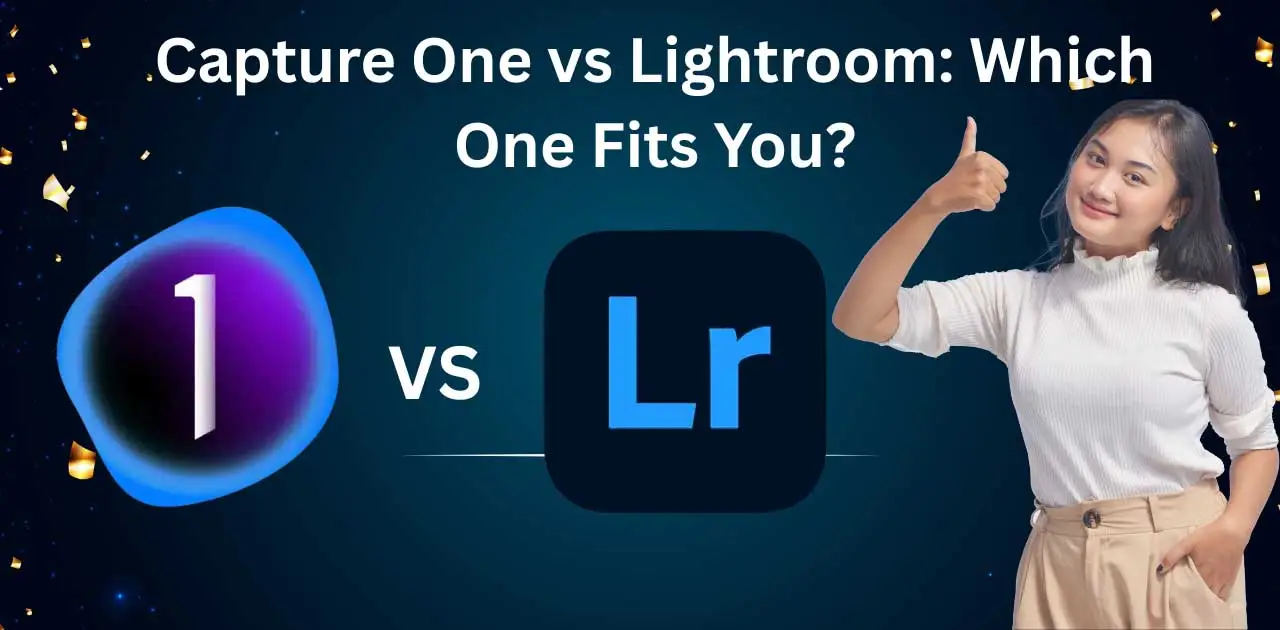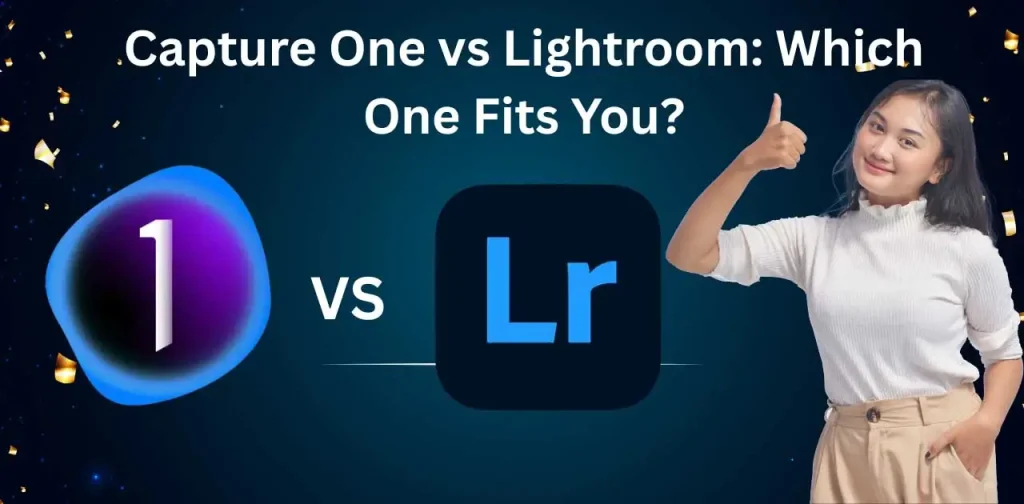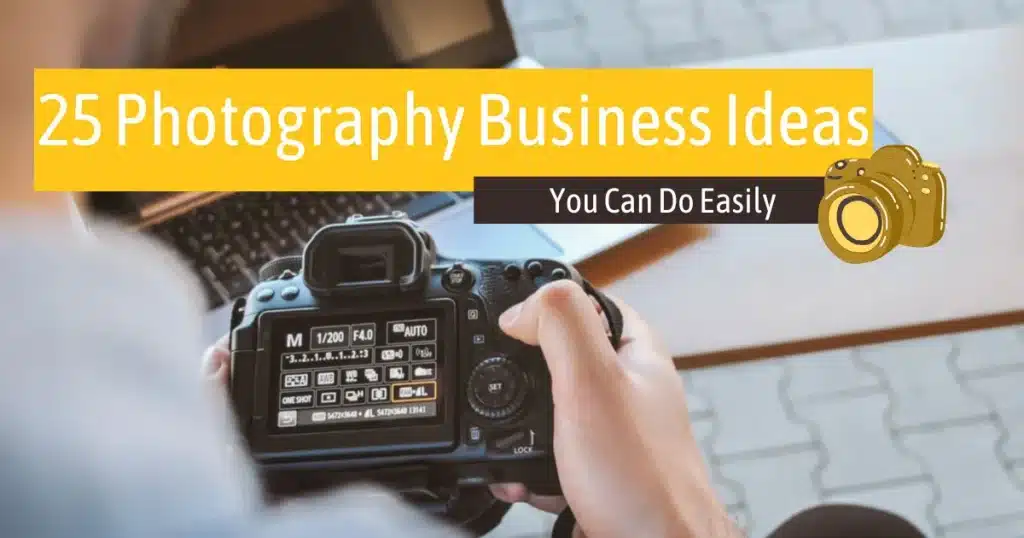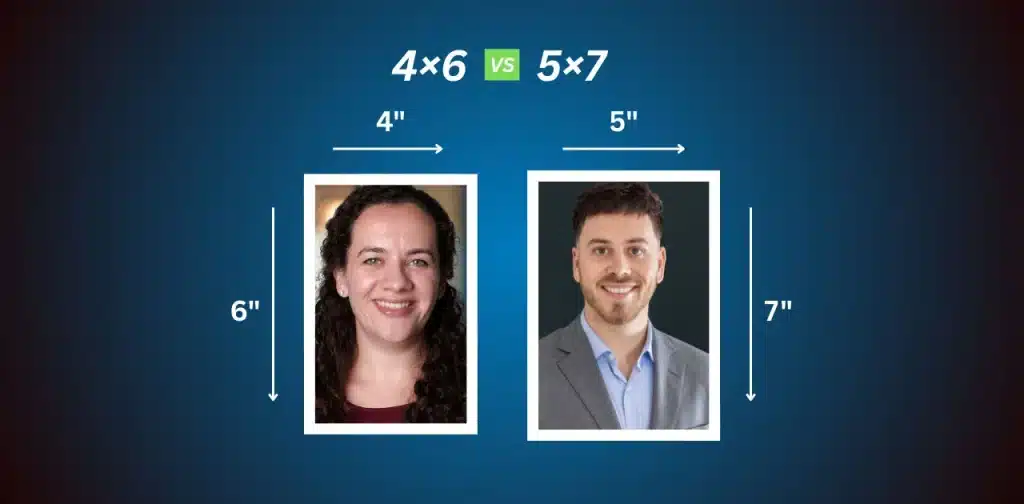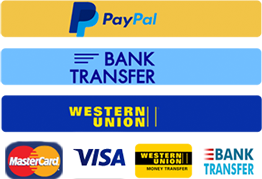Capture One or Lightroom? It’s the kind of question that can divide a photography group chat faster than someone saying they prefer JPEG over RAW. Both tools are powerhouses in the editing world. Both are trusted by professionals across the USA and Europe. Yet, they’re very different in how they help you shape your vision.
From personal experience, Capture One shines in color control and tethered shooting, while Lightroom wins with its cloud sync and simplicity. A client in Amsterdam swears by Capture One’s layers. Another in New York sticks with Lightroom, calling it “fast, easy, and stress-free.” So, which one is right for you? This post will break down the full comparison, features, pricing, speed, and more, so you can decide what fits your style and workflow. Let’s finally settle the Capture One vs Lightroom debate.
Quick Overview: Capture One vs Lightroom
Capture One
Was developed by a Danish company called Phase One in the early 2000s. It started as a professional-grade software made mostly for medium-format cameras and serious studio setups. Over time, it evolved into a favorite for high-end commercial photographers, especially those working with fashion, product, or editorial shoots that demand perfect color and sharpness right out of the camera.
Lightroom
On the other hand, comes from Adobe, the same folks behind Photoshop. It launched in 2007 and quickly became the go-to for wedding, travel, and portrait photographers, basically anyone who wanted a clean, fast way to edit and organize tons of photos. While Capture One feels like it was made for studio artists with cables and color targets, Lightroom leans into freedom: edit on your phone, sync across devices, and share straight to the cloud. I know a friend in London who edits full galleries from her iPad while sipping coffee at the local café, something she’d never attempt in Capture One. So, are you someone who works mostly in a studio with tethered shooting and precise tones? Or do you need something that moves with you, from desktop to mobile? Knowing their origins already starts to show where Capture One vs Lightroom really begins to separate.
User Interface and Workflow
Capture One,
On the other hand, gives off more of a pro-studio vibe. It’s powerful and customizable, but not as beginner-friendly out of the box. The interface looks denser, and the learning curve is steeper. That said, once you get the hang of it, it’s incredibly flexible. You can rearrange panels, build custom tool tabs, and fine-tune the workflow to match exactly how you like to edit. For high-volume studio work, this kind of control saves serious time. So the real question is: do you prefer a plug-and-play editor like Lightroom or a hands-on, tailored experience like Capture One? Both serve the same goal, speeding up your photography workflow software, but they take very different roads to get there.
Lightroom
Keeps things clean and simple. The layout is modern, well-organized, and perfect for beginners or anyone who just wants to jump in and start editing. Everything’s clearly labeled, from basic sliders to advanced tools. You don’t get lost in menus, which is why so many hobbyists and event photographers love it. My cousin in Berlin, who only picked up photography last year, swears by Lightroom because it “just makes sense.” No tech headaches, just photos and sliders.
Image Quality and Color Rendering: Capture One vs Lightroom
Capture One
Capture One is often praised for its richer color depth and cleaner rendering right from the first import. The colors look punchier, yet natural. Many studio pros in Europe, especially in product photo retouching and fashion photography, say Capture One gives them better control over skin tones and subtle gradients. One London-based photographer I follow said, “Capture One handles red and orange tones like butter, smooth and accurate, no weird shifts.”
Lightroom
Lightroom on the other hand, has come a long way. Its Adobe Standard profiles offer consistency across devices, and that’s a big deal for travel and event photographers in the US who rely on syncing and editing across multiple devices. Still, some complain that skin tones can sometimes appear flat or too warm without fine-tuning. In a recent forum thread, a wedding shooter from New York noted that Lightroom works best “with some extra love in the HSL sliders.” If you’re doing jewelry retouching or tethered shoots in-studio, Capture One wins on live preview accuracy and color fidelity. But for quick edits and consistent results, Lightroom gets the job done well. So it really depends, do you want out-of-the-box magic, or are you happy to tweak your way to the perfect tone?
Also worth a read: 25 photography business ideas
Performance and Speed: Capture One vs Lightroom
Capture One
Capture One runs fast during import and export. It’s quick at loading previews, and edits show up in real time. This makes it a strong choice for high-res cameras like the Sony A7R series or the Canon R5, both of which are popular among studio photographers in the US and Europe.
Lightroom
Lightroom has come a long way, but some users still notice a bit of lag when batch-editing or moving through large catalogs. A friend who shoots weddings told me he feels Lightroom slows down once his catalog grows. On the flip side, he likes how it works with cloud storage, which helps him stay organized. If you need speed for batch work or edit large RAW files often, Capture One might feel smoother. Lightroom is still reliable, but not quite as snappy under pressure.
Features Comparison | Capture One and Lightroom
Tethering Capabilities
Capture One is the go-to for studio pros. Its tethering is stable, fast, and dependable. Many commercial photographers in the US and Europe trust it for high-pressure shoots.
Lightroom has improved in this area, but some users still find it slower or less reliable with certain cameras, especially during long sessions.
Layer-Based Editing
Capture One offers true layer-based editing. You can adjust specific parts of an image with layer masks and even control opacity, just like in Photoshop.
Lightroom relies on adjustment brushes and radial filters, which work well but lack the fine control of true layers.
AI & Automation Tools
Capture One features tools like Style Brushes and Auto Adjust, helping speed up your edits while still giving you control.
Lightroom has advanced AI tools like automatic masking for skies and subjects, smart presets, and a handy object removal tool.
Cataloging and Organization
Capture One gives you the flexibility of Sessions (ideal for one-off projects) and Catalogs (better for long-term storage). Some users love switching between both depending on the job.
Lightroom excels with keyword tagging, smart collections, and searchable metadata, making it perfect for organizing huge photo libraries.
Pricing and Subscription
Capture One
Capture One gives users the choice between a subscription or a one-time purchase, known as a perpetual license. Some photographers prefer the one-time option because they can own the software without monthly payments. Others go with the subscription model, which includes updates and support. It’s flexible, but ongoing.
Lightroom
Lightroom is part of Adobe’s Creative Cloud and only comes as a subscription. The good news is it’s bundled with Photoshop, so you’re getting two essential tools for editing, especially helpful for retouching product photos and jewelry images.
Which Software is Best for You?)
Capture One:
Over in Europe, many studio and commercial photographers rely on Capture One. It’s trusted in high-end shoots where color, detail, and accuracy matter most. If you’re doing product photo retouching or jewelry retouching under studio lights, Capture One gives you more control. Its tethering is smooth and stable, and the skin tone tools are excellent for portrait sessions.
Lightroom:
If you’re just starting out in the USA and love shooting landscapes or travel photos, Lightroom is a smart pick. It’s easy to use, runs on your phone or desktop, and helps you organize your photos. You can also edit on the go, which makes it perfect for outdoor or hobby photographers who don’t want to deal with complex tools.
Here’s a quick guide based on different needs:
- Event photographers: Lightroom helps you sort and edit large batches fast.
- Portrait retouchers: Capture One gives better skin tone control and fine color adjustments.
- Hobbyists and travelers: Lightroom is great for mobile editing and cloud syncing.
- E-commerce and studio work: Capture One handles high-res files and detailed edits with ease.
Capture One vs Lightroom: Pros and Cons
Before you hit that “Download Trial” button or swipe your card, let’s lay it all out. Here’s a side-by-side comparison that helps you weigh the strengths and weak spots of both Capture One and Lightroom, without the tech fluff.
Capture One:
Pros:
Superior color accuracy
Capture One handles colors with precision, especially reds, oranges, and skin tones. My friend in Milan swears her beauty portraits look richer straight out of the camera.
Fast, reliable tethering
Shoots stay smooth and connected during live sessions — a big win for studio photographers.
Customizable workspace
You can tweak everything, from tool panels to shortcut keys. It’s like setting up your own digital darkroom.
True layer-based editing
You get more control over localized edits — handy for fashion and product retouching.
Flexible file handling
Sessions or catalogs? Choose what fits your workflow.
Cons:
Steep learning curve
It took me a few solid days (and some YouTube deep dives) to feel comfortable. Beginners might find it overwhelming.
Price tag feels heavy
Especially if you’re just starting out, the cost — even for a perpetual license — can sting.
Limited mobile/cloud options
Unlike Lightroom, you won’t be editing on your phone from a beach café.
Fewer AI tools
Capture One is catching up, but Lightroom still leads in automation and AI-powered tweaks.
Lightroom:
Pros:
Edit anywhere
Sync your edits across devices. A buddy of mine edits engagement shoots on her iPad while riding the train in Paris.
Beginner-friendly UI
Clean, intuitive design. You’ll feel at home within minutes, even if you’re new to editing.
Smart AI features
Auto-masking, subject selection, object removal — it’s fast and shockingly accurate.
Powerful organization tools
Keyword tagging, smart collections, and quick searches make Lightroom a digital librarian’s dream.
Bundled with Photoshop
For the same price, you also get Photoshop — perfect for deep retouching work.
Cons:
Performance dips in large catalogs
Once your photo library grows, things may slow down. My wedding photographer pal says it “drags after 10,000 photos.”
Less control over color
You’ll need to do some extra work to match Capture One’s skin tone rendering.
Tethering isn’t rock-solid
It works, but not as smooth as Capture One — especially with certain camera brands.
Limited customization
You can’t move panels around or build a custom layout like you can in Capture One.
So… Which One Feels Right for You?
Ask yourself:
- Do you shoot in studios with demanding clients?
Capture One might be your new best friend. - Need to edit fast, anywhere, without a learning curve?
Lightroom’s probably more your vibe.
To Sum Things Up
Both Capture One and Lightroom bring their own flavor to the editing table. One shines in precision and control, while the other wins for speed and flexibility.
Capture One is all about color accuracy, tethering, and deep control, ideal for studio shooters and commercial work. Lightroom, on the other hand, offers ease of use, cloud syncing, and strong AI tools, perfect for photographers who love editing on the go.
That said, there’s no perfect fit for everyone. Your needs might be totally different from mine. One of my friends shoots luxury fashion in New York and swears by Capture One. Another runs a wedding photography business in Berlin and couldn’t live without Lightroom.